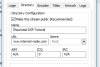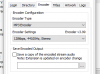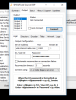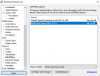This following guide explains how to broadcast using Winamp and the SHOUTcast DSP Plugin to your Shoutcast Server.
Downloading 'Winamp' and the 'SHOUTcast DSP Plugin':
First, download and install Winamp
Next, install the SHOUTcast Source DSP plugin
Configuring 'SHOUTcast Source DSP':
Once installed, load up Winamp.
Navigate to the 'Options' drop down menu from the tool bar and then select 'Preferences'.
Under the 'Plugins' side menu select 'DSP/Effect' and then select 'SHOUTcast Source DSP'.
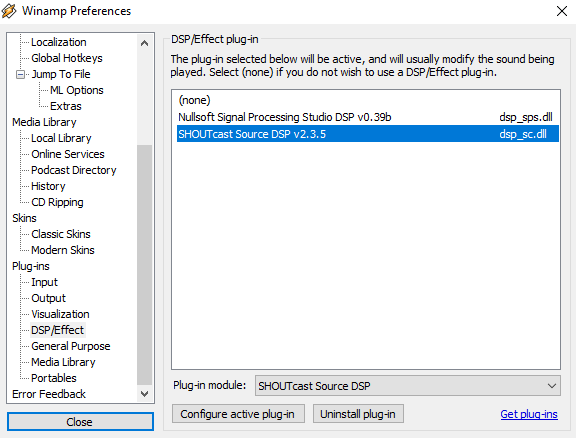
The 'SHOUTcast Source DSP' window will now open.
From the 'SHOUTcast Source DSP' window choose the 'Output' tab.
Under the 'Login' tab enter the following information:
Server Address: Here you input your servers hostname. (See Welcome Email)
Port: Here you input your servers Port number. (See Welcome Email)
Password: Here you input your servers 'Source' password.
*Make sure that you leave the “DJ / User ID” setting blank. Nothing is required to be entered here. If you try to enter your accounts username or your DJ name then this will prevent you from being able to connect.
Connect Using: Select 'v1. X mode (Legacy Servers)
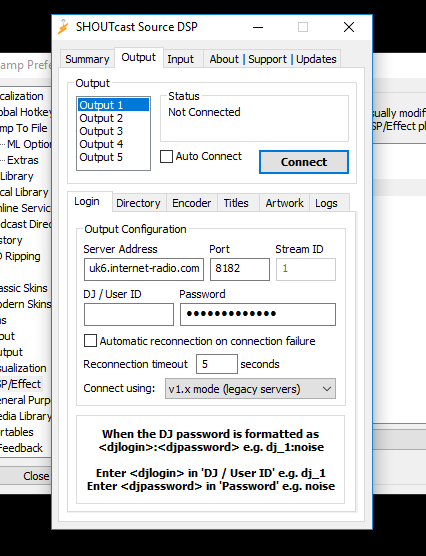
Configuring the 'Directory' settings:
Under the 'Directory' settings tab you can set the following:
Name: Enter the title of your stream here.
URL: Enter the URL of your stations website.
Genre: Select your stations genre.
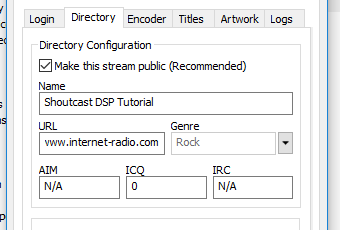
Configuring the 'Encoder' settings:
Under the 'Encoder' settings tab you can set the following:
Encoder Type: Mp3 Encoder
Encoder Setting: Select your chosen bitrate, sample rate and number of channels.
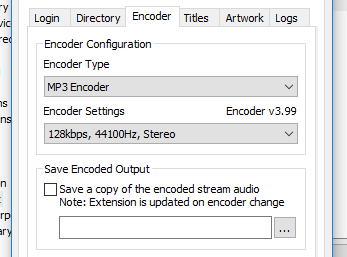
Finally, click the 'Connect' button on the 'Login' tab and you will be connected to your Shoutcast server.

Downloading 'Winamp' and the 'SHOUTcast DSP Plugin':
First, download and install Winamp
Next, install the SHOUTcast Source DSP plugin
Configuring 'SHOUTcast Source DSP':
Once installed, load up Winamp.
Navigate to the 'Options' drop down menu from the tool bar and then select 'Preferences'.
Under the 'Plugins' side menu select 'DSP/Effect' and then select 'SHOUTcast Source DSP'.
The 'SHOUTcast Source DSP' window will now open.
From the 'SHOUTcast Source DSP' window choose the 'Output' tab.
Under the 'Login' tab enter the following information:
Server Address: Here you input your servers hostname. (See Welcome Email)
Port: Here you input your servers Port number. (See Welcome Email)
Password: Here you input your servers 'Source' password.
*Make sure that you leave the “DJ / User ID” setting blank. Nothing is required to be entered here. If you try to enter your accounts username or your DJ name then this will prevent you from being able to connect.
Connect Using: Select 'v1. X mode (Legacy Servers)
Configuring the 'Directory' settings:
Under the 'Directory' settings tab you can set the following:
Name: Enter the title of your stream here.
URL: Enter the URL of your stations website.
Genre: Select your stations genre.
Configuring the 'Encoder' settings:
Under the 'Encoder' settings tab you can set the following:
Encoder Type: Mp3 Encoder
Encoder Setting: Select your chosen bitrate, sample rate and number of channels.
Finally, click the 'Connect' button on the 'Login' tab and you will be connected to your Shoutcast server.