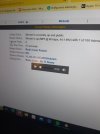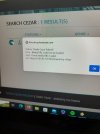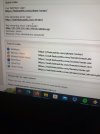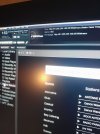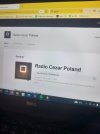This guide explains how to configure the 'Shoutcast v2' “Authhash” settings for Shoutcast servers v2.6 and above.
'Shoutcast v2' requires you to create an 'Authorization Key' (Authhash) for your stream so that it can be registered for the Shoutcast directories and as a 'Public' stream. If a streams 'Authhash' settings are not completed a server will act as 'Private' until it is registered. If you want your station to be made publicly available in their directories then you will need an authorization key. Please note this is not required for private stations.
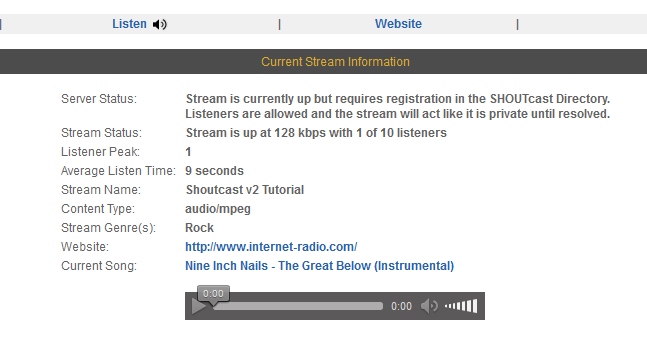
Please see the following wiki page regarding Shoutcast's “public” listing requirements. Some more detailed information on the 'SHOUTcast Authhash Management' can be found here.
Creating the “Authhash”
In order to create your 'Authorization Key' (Authhash), first click on the 'Admin' link from the navigation menu found on the left of your control panels 'Overview' page.
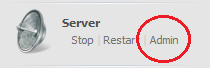
This will then take you to your servers “SHOUTcast Stream Status” page.
At the top of this page to the right is your servers 'Admin' login.
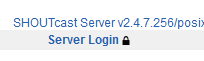
The username for this is 'Admin' and the password will be the same as your servers control panel administrator password.
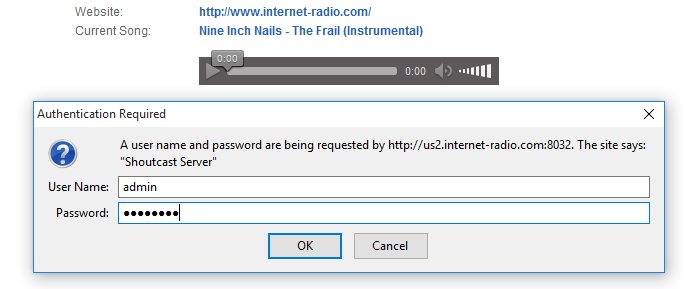
Once logged in you next need to use the 'Create Authhash' link.
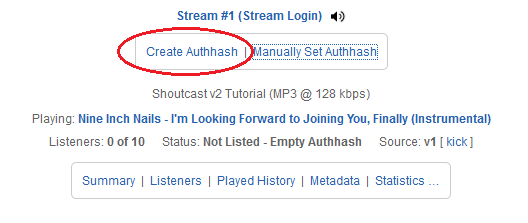
You are then next taken to a page which page allows you to enter or amend the authhash to be used for your Shoutcast v2 server. As you will have not yet created this, you again need to click on the 'Create Authhash' button.
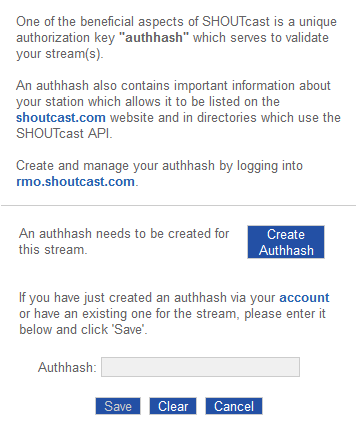
Once you have clicked on the 'Create Authhash' button you are then taken to the Shoutcast Radio Manager page to either sign in or create a new account.
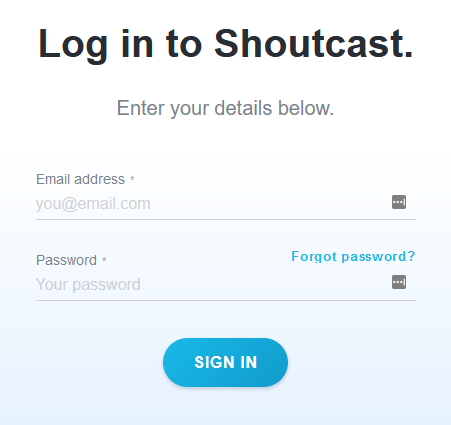
To create a new account (if you don't have one already), navigate down to the the bottom of the page and select 'Shoutcast Server Software' under the list of plans.
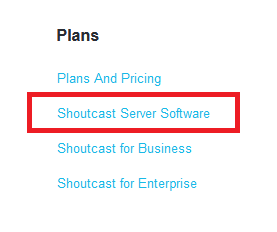
Next, select 'GET STARTED FREEMIUM' to register your Authhash for free. *Please refer to the notes on the free/premium versions at the bottom of this guide.
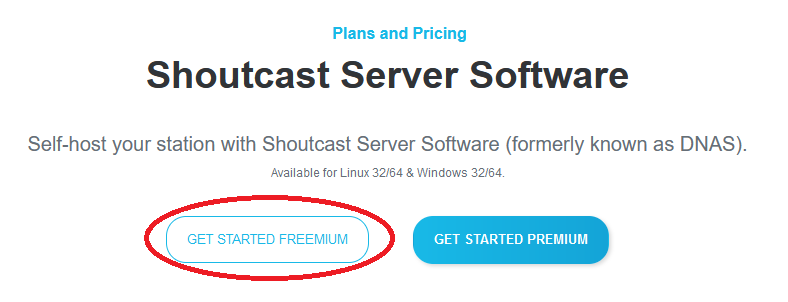
You'll then need to enter your name/email address and password to begin setting up your free account.
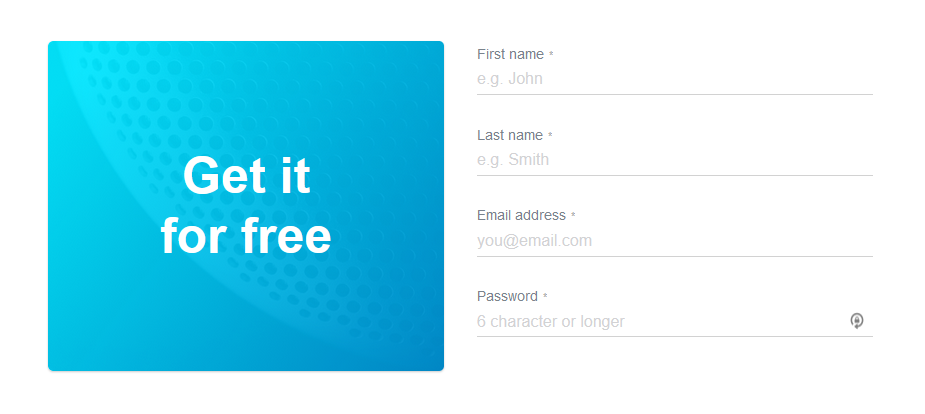
As you host your station on our servers here you will need to select the 'YOU HOST YOUR RADIO STATION' option.

Then you need to select 'GET STARTED' to register for the 'Freemium' plan. *Please refer to the notes on the free/premium versions at the bottom of this guide.
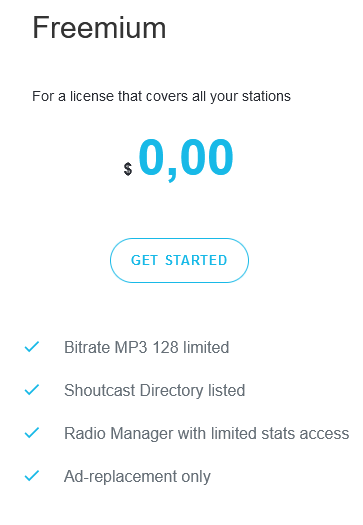
The first step is to add a logo for your station, set your radio stations name and the stream description.
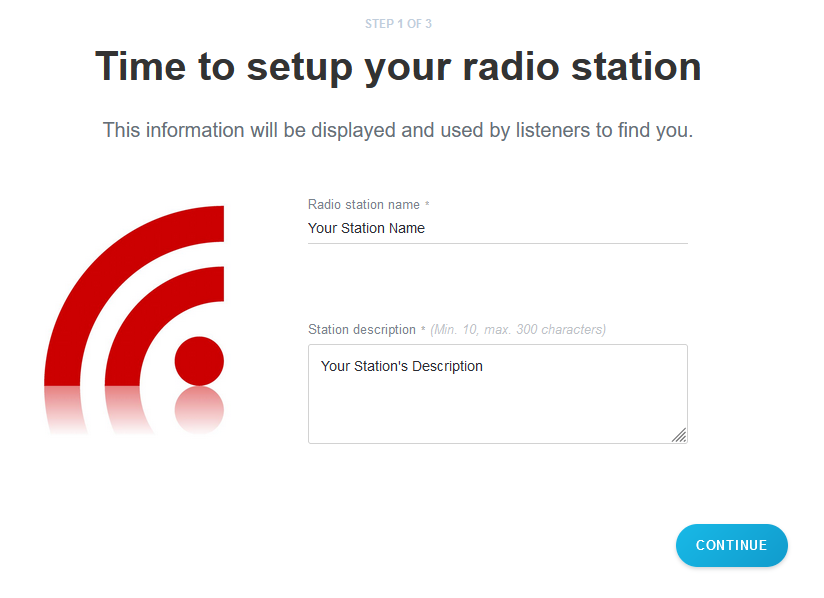
Next, select your stations genres and the 'Online Station' option.
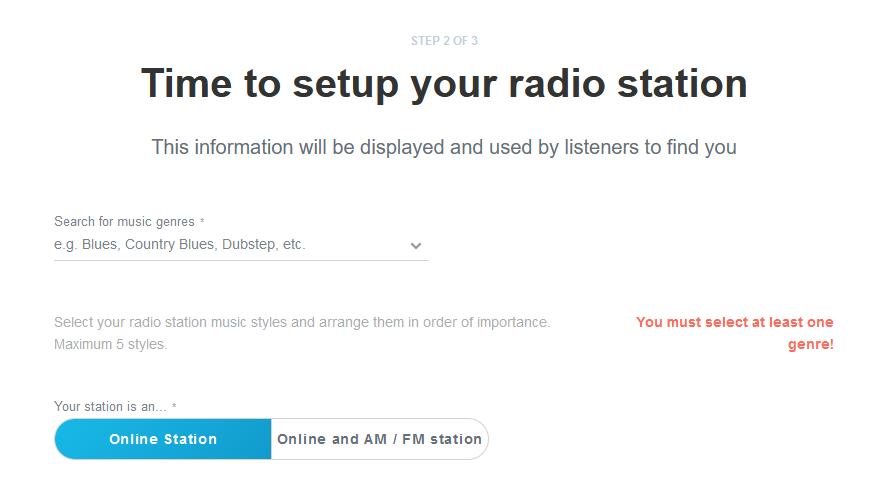
Then finally set your stations location, time-zone and language information. You can also set your own personal websites URL and add any social media pages that you have.
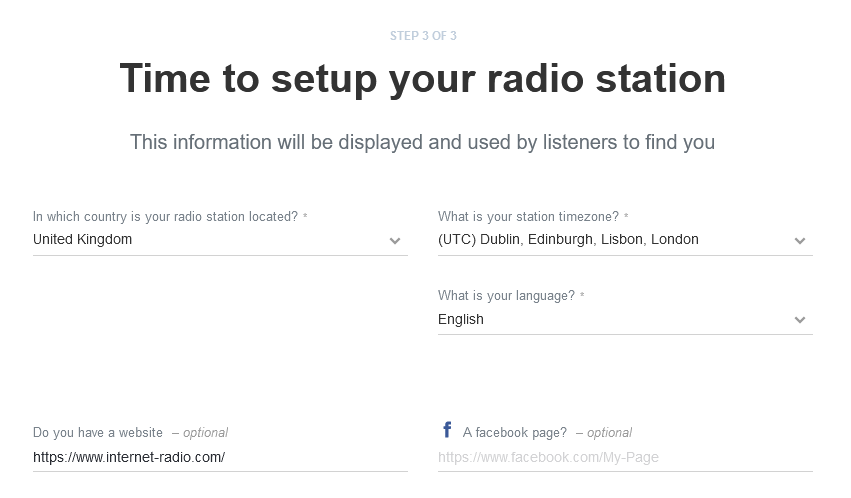
Once this has been registered you are then redirected to your Shoutcast Radio Manager page. From the side menu navigate down to the 'Settings' options.
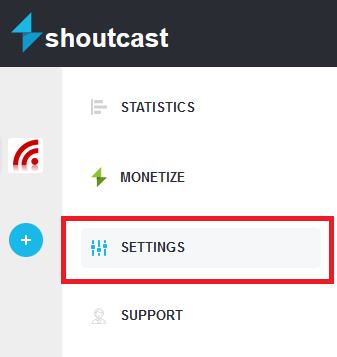
To find your stations authhash key click on the 'Advanced' tab.
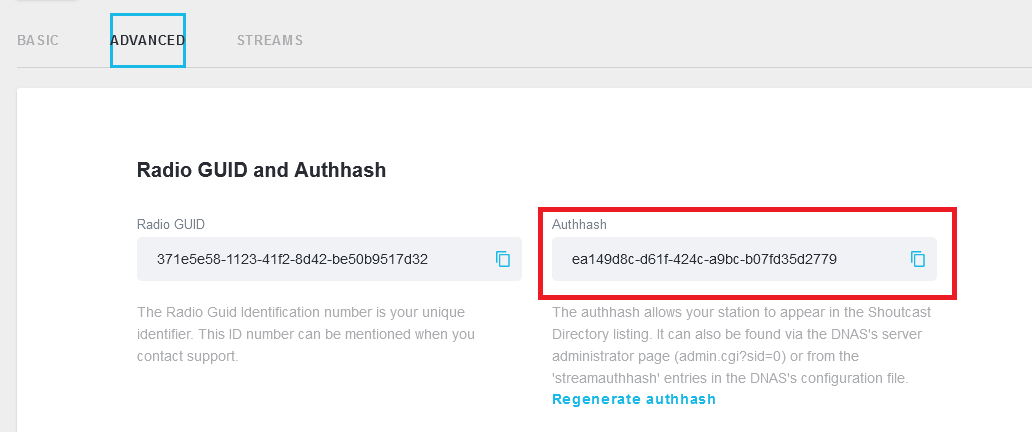
Next, copy and paste the Authhash into your Shoutcast servers authhash settings and click to 'Save'.
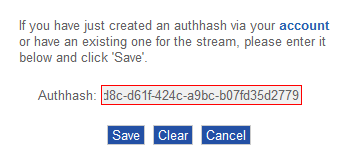
This will then become a 'Public' server available on the Shoutcast directories as well as within our own directories.
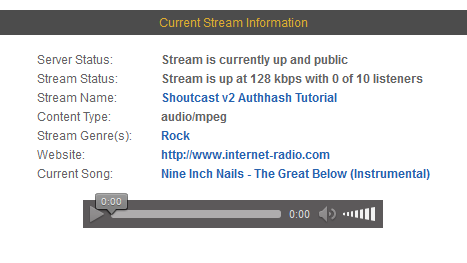
*PLEASE NOTE - The 'Freemium' version has imposed limitations, so in order to stream at a bitrate above 128kbps (and in the AAC format) you now unfortunately have to pay shoutcast.com $9.90 per month. Please see their pricing page for more information on this: https://www.shoutcast.com/Pricing
We have a guide for configuring the Shoutcast Server Software 'Premium' plan here.
'Shoutcast v2' requires you to create an 'Authorization Key' (Authhash) for your stream so that it can be registered for the Shoutcast directories and as a 'Public' stream. If a streams 'Authhash' settings are not completed a server will act as 'Private' until it is registered. If you want your station to be made publicly available in their directories then you will need an authorization key. Please note this is not required for private stations.
Please see the following wiki page regarding Shoutcast's “public” listing requirements. Some more detailed information on the 'SHOUTcast Authhash Management' can be found here.
Creating the “Authhash”
In order to create your 'Authorization Key' (Authhash), first click on the 'Admin' link from the navigation menu found on the left of your control panels 'Overview' page.
This will then take you to your servers “SHOUTcast Stream Status” page.
At the top of this page to the right is your servers 'Admin' login.
The username for this is 'Admin' and the password will be the same as your servers control panel administrator password.
Once logged in you next need to use the 'Create Authhash' link.
You are then next taken to a page which page allows you to enter or amend the authhash to be used for your Shoutcast v2 server. As you will have not yet created this, you again need to click on the 'Create Authhash' button.
Once you have clicked on the 'Create Authhash' button you are then taken to the Shoutcast Radio Manager page to either sign in or create a new account.
To create a new account (if you don't have one already), navigate down to the the bottom of the page and select 'Shoutcast Server Software' under the list of plans.
Next, select 'GET STARTED FREEMIUM' to register your Authhash for free. *Please refer to the notes on the free/premium versions at the bottom of this guide.
You'll then need to enter your name/email address and password to begin setting up your free account.
As you host your station on our servers here you will need to select the 'YOU HOST YOUR RADIO STATION' option.
Then you need to select 'GET STARTED' to register for the 'Freemium' plan. *Please refer to the notes on the free/premium versions at the bottom of this guide.
The first step is to add a logo for your station, set your radio stations name and the stream description.
Next, select your stations genres and the 'Online Station' option.
Then finally set your stations location, time-zone and language information. You can also set your own personal websites URL and add any social media pages that you have.
Once this has been registered you are then redirected to your Shoutcast Radio Manager page. From the side menu navigate down to the 'Settings' options.
To find your stations authhash key click on the 'Advanced' tab.
Next, copy and paste the Authhash into your Shoutcast servers authhash settings and click to 'Save'.
This will then become a 'Public' server available on the Shoutcast directories as well as within our own directories.
*PLEASE NOTE - The 'Freemium' version has imposed limitations, so in order to stream at a bitrate above 128kbps (and in the AAC format) you now unfortunately have to pay shoutcast.com $9.90 per month. Please see their pricing page for more information on this: https://www.shoutcast.com/Pricing
We have a guide for configuring the Shoutcast Server Software 'Premium' plan here.
Attachments
-
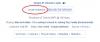 create_authhash.png11.3 KB · Views: 25,316
create_authhash.png11.3 KB · Views: 25,316 -
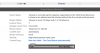 requires_registration_shoutcast_directory.png15.8 KB · Views: 26,428
requires_registration_shoutcast_directory.png15.8 KB · Views: 26,428 -
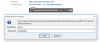 server_admin_login.png14.9 KB · Views: 25,252
server_admin_login.png14.9 KB · Views: 25,252 -
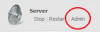 server_admin_page.png5.3 KB · Views: 24,586
server_admin_page.png5.3 KB · Views: 24,586 -
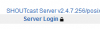 server_login.png2.5 KB · Views: 24,444
server_login.png2.5 KB · Views: 24,444 -
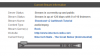 stream_up_and_public.png10.8 KB · Views: 24,338
stream_up_and_public.png10.8 KB · Views: 24,338 -
 create_authhash.png14.1 KB · Views: 13,409
create_authhash.png14.1 KB · Views: 13,409 -
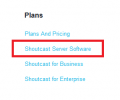 choose_plan.png3.4 KB · Views: 4,614
choose_plan.png3.4 KB · Views: 4,614 -
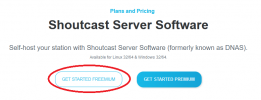 freemium.png20.6 KB · Views: 4,852
freemium.png20.6 KB · Views: 4,852 -
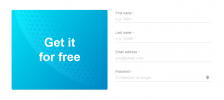 register.png187.1 KB · Views: 4,587
register.png187.1 KB · Views: 4,587 -
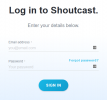 shoutcast_login.png14.2 KB · Views: 4,757
shoutcast_login.png14.2 KB · Views: 4,757 -
 choose_host.png5.2 KB · Views: 4,535
choose_host.png5.2 KB · Views: 4,535 -
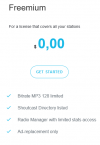 choose_freemium.png12.3 KB · Views: 4,534
choose_freemium.png12.3 KB · Views: 4,534 -
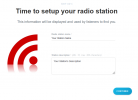 set_up_1.png64.3 KB · Views: 4,458
set_up_1.png64.3 KB · Views: 4,458 -
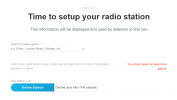 select_genres.png21.9 KB · Views: 4,621
select_genres.png21.9 KB · Views: 4,621 -
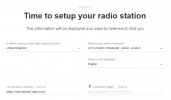 station_info.png21.7 KB · Views: 4,383
station_info.png21.7 KB · Views: 4,383 -
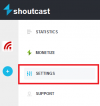 setings.png8.6 KB · Views: 4,346
setings.png8.6 KB · Views: 4,346 -
 advanced_settings.png19.9 KB · Views: 4,122
advanced_settings.png19.9 KB · Views: 4,122 -
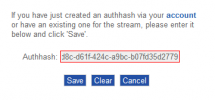 copy_authhash.png5.1 KB · Views: 4,218
copy_authhash.png5.1 KB · Views: 4,218
Last edited: