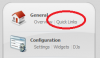Shoutcast v2 supports automatic transitioning between live streams and the AutoDJ feature.
With Shoutcast v1 you previosuly had to manually disable and enable the AutoDJ feature yourself in the servers control panel before and after a live stream. With Shoutcast v2 this is performed seamlessly for both the DJ and your listeners without any disruptions to the stream.
When a live DJ connects to your server, this live source connection automatically overrides the AutoDJ feature without having to stop it. Your stream is then seamlessly crossfaded from the AutoDJ source to the live source and vice-versa when the live souce has been disconnected.
The following guide explains how to set this up.
Create a DJ Account
The first step is that you have to create a DJ Account for your live DJ's.
Here we have a guide for creating 'DJ Accounts' in the Centova Cast v3 control panel.
Live Source Connection
Next your DJ needs to connect their live source (encoder software).
Navigate to the 'Quick Links' section of your control panel from the left hand side navigation menu.
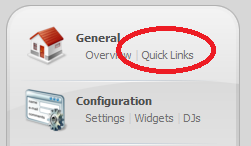
Under this section you will see the 'Live Source Connections' settings. You will need to enter this information into your live encoder software to perform a live broadcast. Please note that these settings will differ from your usual encoder settings as you are required to connect on a different port number and use a different password.
When the AutoDJ is running and you want to broadcast live to all AutoDJ controlled mount points, you will need to use the settings as outlined in your 'Live Source Connections' settings section. So for example:
Protocol: SHOUTcast (v1)
Server Hostname: uk1.internet-radio.com (*As an example, but please refer to your welcome email for your own servers hostname)
Server Port: 8118 (*As an example, but please refer to the 'Live Source Connections' settings section for your own specific designated port number as this is not the same as your normal port number)
Bitrate: 128kbps (*As an example)
Password: You will still need to provide your servers main 'Source Password' to your DJ's so that they are able to connect with their live source. Their individual DJ account passwords are just purely for logging into the control panel and not for streaming their broadcast, so it is important to remember that you will need to still supply them with the servers 'Source Password'.
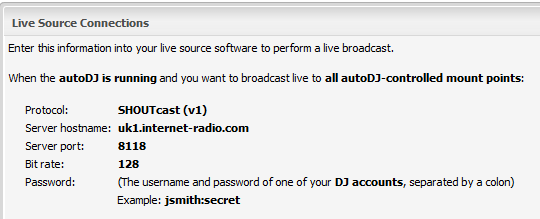
Once the live stream encoding software has been connected this will automatically override all AutoDJ controlled mount points. Once the live stream has finished this will then automatically revert back to the AutoDJ stream without any disconnections to the listeners.
With Shoutcast v1 you previosuly had to manually disable and enable the AutoDJ feature yourself in the servers control panel before and after a live stream. With Shoutcast v2 this is performed seamlessly for both the DJ and your listeners without any disruptions to the stream.
When a live DJ connects to your server, this live source connection automatically overrides the AutoDJ feature without having to stop it. Your stream is then seamlessly crossfaded from the AutoDJ source to the live source and vice-versa when the live souce has been disconnected.
The following guide explains how to set this up.
Create a DJ Account
The first step is that you have to create a DJ Account for your live DJ's.
Here we have a guide for creating 'DJ Accounts' in the Centova Cast v3 control panel.
Live Source Connection
Next your DJ needs to connect their live source (encoder software).
Navigate to the 'Quick Links' section of your control panel from the left hand side navigation menu.
Under this section you will see the 'Live Source Connections' settings. You will need to enter this information into your live encoder software to perform a live broadcast. Please note that these settings will differ from your usual encoder settings as you are required to connect on a different port number and use a different password.
When the AutoDJ is running and you want to broadcast live to all AutoDJ controlled mount points, you will need to use the settings as outlined in your 'Live Source Connections' settings section. So for example:
Protocol: SHOUTcast (v1)
Server Hostname: uk1.internet-radio.com (*As an example, but please refer to your welcome email for your own servers hostname)
Server Port: 8118 (*As an example, but please refer to the 'Live Source Connections' settings section for your own specific designated port number as this is not the same as your normal port number)
Bitrate: 128kbps (*As an example)
Password: You will still need to provide your servers main 'Source Password' to your DJ's so that they are able to connect with their live source. Their individual DJ account passwords are just purely for logging into the control panel and not for streaming their broadcast, so it is important to remember that you will need to still supply them with the servers 'Source Password'.
Once the live stream encoding software has been connected this will automatically override all AutoDJ controlled mount points. Once the live stream has finished this will then automatically revert back to the AutoDJ stream without any disconnections to the listeners.
Attachments
Last edited: