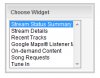This guide provides an overview of the 'Widgets' that can be found in the Centova Cast v3 control panel.
These 'Widgets' can be added to your own website in order to display custom information about your radio stream. The code snippets for these widgets is provided as HTML code which can just be copied and pasted into your web pages without you requiring any prior knowledge of programming.
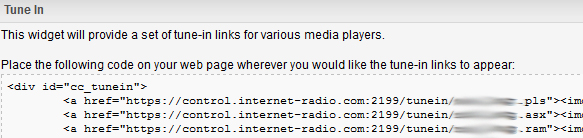
You can access these code snippets by navigating to the 'Configuration' settings in your servers control panel overview and clicking on the 'Widgets' link just underneath.
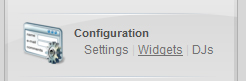
Using the Widgets
All of the widgets are supplied as two pieces of HTML code. It is important that both sets of codes are used (as stated) for the full functionality of the widget.
The first part of the HTML code acts as a marker as to where on your web page you want the widget to appear. With this part of the code, you need to place this in your HTML page exactly where you want this widget to appear.
The second part of the HTML code is the script reference for the widget that provides its functionality. This needs to be placed at the end of your HTML page, just before the closing </body> tag.
Once you have saved your web page changes with both sets of the code inserted, your new widgets shall appear straight away on your website.
*Please note that alternative “Character Encoding” code is available if the supplied code is not compatible with your web page. Just use the “Character Encoding” drop down menu at the top of the 'Widgets' page to select the correct character encoding for your web page.
Choosing your Widgets
On the left hand side of the 'Widgets' page is the “Choose Widget” menu box. To view the code for each of these widgets, just click on the widget entry in the box.
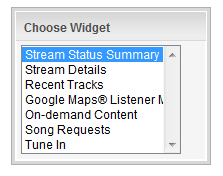
Below is an overview of what each of the Widgets will display on your web page:
Stream Status Summary –
The 'Stream Status Summary' widget displays information about the current status of your stream. The text is also hyperlinked so that your listeners are able to click on it to launch the stream in their own media players.
This widget will include the “Stream Name” of your station and information about what is currently playing such the “Artist Name” and the “Track Title”. This information is also updated in real-time.
Stream Details –
The 'Stream Details' widget is a similar but more advanced version of the 'Stream Status Summary' widget. This is however aimed at more advanced users who wish to customize the placement of all the individual elements of stream information anywhere on their web page. Individual code is provided for each element so that they can be placed separately anywhere that the user likes on their web page. As with the 'Stream Status Summary' widget all of this information is also updated in real-time.
These code snippets provide the following “status” elements:
The 'Recent Tracks' widget displays the list of tracks which were most recently played on your radio stream. The information includes the artist / track information and the broadcast time. And if available, it can also display the album artwork and a “Buy Now” link next to the track information.
This information is also updated in real-time and this widget can be enabled on the 'Widgets' tab of the 'Configuration' and then 'Settings' page.
Google Maps Listener Map –
The 'Google Maps Listener Map' widget is powered by the 'Google Maps' service. This widget displays an interactive map with the geographic locations of where your listeners and your stream are located.
This widget can be enabled on the 'Widgets' tab of the 'Configuration' and then 'Settings' page.
On-demand Content -
The 'On-demand Content' widget provides a file browser for your on-demand content. This allows your listeners to browse, stream and download any content that you have published in the “ondemand” folder of the File Manager. This could include podcasts or other pre-recorded shows.
This widget can be enabled on the 'Widgets' tab of the 'Configuration' and then 'Settings' page.
Song Requests -
The 'Song Requests' widget displays a form allowing your listeners to submit song requests on your station. This widget can be configured in two different ways:
1) A song request by a listener can be emailed to the station to the email address that is configured in your servers settings.
2) A song request can be processed automatically. With this configuration, the requests 'artists name' and 'song title' are analysed against your stations media library. If the matching track is found, then this track can be automatically queued up for playback.
This widget can be enabled on the 'Widgets' tab of the 'Configuration' and then 'Settings' page.
Tune In -
The 'Tune In' widget provides all of the tune-in links for your station for various media players. This widget displays a set of icons for each of the most common and popular media players such as Winamp, Windows Media Player, Real Player and Quicktime. Your listeners are able to click on any of the icons to load your stream in their default media player.
These 'Widgets' can be added to your own website in order to display custom information about your radio stream. The code snippets for these widgets is provided as HTML code which can just be copied and pasted into your web pages without you requiring any prior knowledge of programming.
You can access these code snippets by navigating to the 'Configuration' settings in your servers control panel overview and clicking on the 'Widgets' link just underneath.
Using the Widgets
All of the widgets are supplied as two pieces of HTML code. It is important that both sets of codes are used (as stated) for the full functionality of the widget.
The first part of the HTML code acts as a marker as to where on your web page you want the widget to appear. With this part of the code, you need to place this in your HTML page exactly where you want this widget to appear.
The second part of the HTML code is the script reference for the widget that provides its functionality. This needs to be placed at the end of your HTML page, just before the closing </body> tag.
Once you have saved your web page changes with both sets of the code inserted, your new widgets shall appear straight away on your website.
*Please note that alternative “Character Encoding” code is available if the supplied code is not compatible with your web page. Just use the “Character Encoding” drop down menu at the top of the 'Widgets' page to select the correct character encoding for your web page.
Choosing your Widgets
On the left hand side of the 'Widgets' page is the “Choose Widget” menu box. To view the code for each of these widgets, just click on the widget entry in the box.
Below is an overview of what each of the Widgets will display on your web page:
Stream Status Summary –
The 'Stream Status Summary' widget displays information about the current status of your stream. The text is also hyperlinked so that your listeners are able to click on it to launch the stream in their own media players.
This widget will include the “Stream Name” of your station and information about what is currently playing such the “Artist Name” and the “Track Title”. This information is also updated in real-time.
Stream Details –
The 'Stream Details' widget is a similar but more advanced version of the 'Stream Status Summary' widget. This is however aimed at more advanced users who wish to customize the placement of all the individual elements of stream information anywhere on their web page. Individual code is provided for each element so that they can be placed separately anywhere that the user likes on their web page. As with the 'Stream Status Summary' widget all of this information is also updated in real-time.
These code snippets provide the following “status” elements:
- Current song
- Stream title
- Bitrate
- Current listeners
- Maximum listeners
- Server status
- AutoDJ status
- Source connected
- Station time
- Current playlist
- Track artist
- Track title
- Track album
- Album image
- Album URL
The 'Recent Tracks' widget displays the list of tracks which were most recently played on your radio stream. The information includes the artist / track information and the broadcast time. And if available, it can also display the album artwork and a “Buy Now” link next to the track information.
This information is also updated in real-time and this widget can be enabled on the 'Widgets' tab of the 'Configuration' and then 'Settings' page.
Google Maps Listener Map –
The 'Google Maps Listener Map' widget is powered by the 'Google Maps' service. This widget displays an interactive map with the geographic locations of where your listeners and your stream are located.
This widget can be enabled on the 'Widgets' tab of the 'Configuration' and then 'Settings' page.
On-demand Content -
The 'On-demand Content' widget provides a file browser for your on-demand content. This allows your listeners to browse, stream and download any content that you have published in the “ondemand” folder of the File Manager. This could include podcasts or other pre-recorded shows.
This widget can be enabled on the 'Widgets' tab of the 'Configuration' and then 'Settings' page.
Song Requests -
The 'Song Requests' widget displays a form allowing your listeners to submit song requests on your station. This widget can be configured in two different ways:
1) A song request by a listener can be emailed to the station to the email address that is configured in your servers settings.
2) A song request can be processed automatically. With this configuration, the requests 'artists name' and 'song title' are analysed against your stations media library. If the matching track is found, then this track can be automatically queued up for playback.
This widget can be enabled on the 'Widgets' tab of the 'Configuration' and then 'Settings' page.
Tune In -
The 'Tune In' widget provides all of the tune-in links for your station for various media players. This widget displays a set of icons for each of the most common and popular media players such as Winamp, Windows Media Player, Real Player and Quicktime. Your listeners are able to click on any of the icons to load your stream in their default media player.
Attachments
Last edited: